Overview #
The Post Node enables automated content creation in WordPress, allowing you to programmatically create or update posts, pages, products, and custom post types. It offers comprehensive support for all WordPress fields, Advanced Custom Fields (ACF), WooCommerce products, and media management.
Features #
- Support for all WordPress post types
- Advanced media handling for featured images and product galleries
- Integration with WooCommerce product fields
- Support for Advanced Custom Fields (ACF)
- Post scheduling capabilities
- Rich text (WYSIWYG) and plain text editing options
- Dynamic content mapping from previous nodes
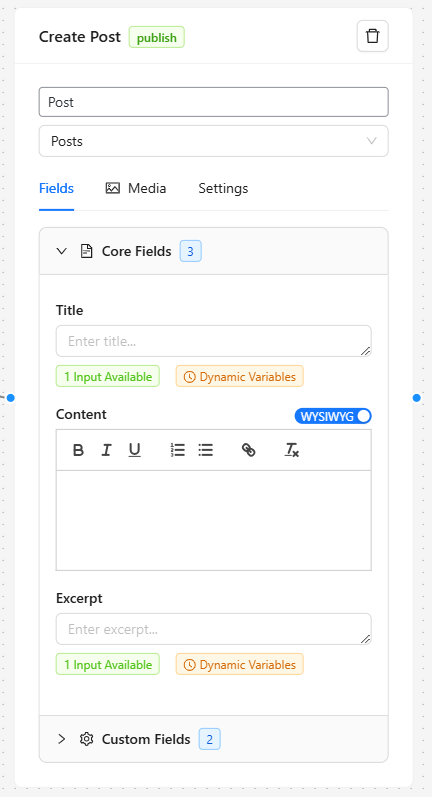
Basic Configuration #
1. Post Type Selection #
- Choose from available post types including:
- Posts
- Pages
- Products (if WooCommerce is installed)
- Custom post types
2. Field Categories #
The node organizes fields into four main categories:
Core Fields
- Title
- Content
- Excerpt
- Slug
- Featured Image
ACF Fields (if Advanced Custom Fields is installed)
- All custom fields created with ACF
- Supports various field types including text, image, and relationship fields
WooCommerce Fields (for products)
- Price
- SKU
- Stock status
- Product dimensions
- Product images
Custom Fields
- Other custom fields registered by themes or plugins
Setting Up Content #
Field Mapping #
Each field can be mapped to:
- Static content entered directly
- Dynamic content from previous nodes using the input handler
- A combination of both using dynamic tags
Example of dynamic mapping:
CopyTitle: Blog Post About [[title] from AI-Node]
Content: [[content] from AI-Node]
Editor Options #
For content-rich fields, you can toggle between:
- Plain text editor: For simple content or when preserving formatting
- WYSIWYG editor: For formatted content with basic styling options
Media Management #
Featured Images #
You can set featured images in two ways:
- URL Input
- Enter an image URL directly
- Use dynamic input from previous nodes
- Useful for AI-generated or external images
- File Upload
- Upload images directly from your computer
- Automatically adds to WordPress media library
- Properly attaches to the post
Product Images (WooCommerce) #
For WooCommerce products:
- Upload multiple product images
- Reorder images by drag and drop
- Set featured product image
- Support for image galleries
Post Settings #
Status Options #
- Publish: Immediately publish the content
- Draft: Save as draft for later review
- Schedule: Set future publication date
- Private: Visible only to administrators
Scheduling Posts #
When selecting “Schedule” status:
- Choose publication date and time
- WordPress will automatically publish at the scheduled time
- Requires no additional configuration
Working with WooCommerce #
Product Creation #
When creating products, additional fields become available:
Basic Product Data
- Regular price
- Sale price
- SKU
- Stock status
- Stock quantity
Product Details
- Weight
- Dimensions (length, width, height)
- Shipping class
- Tax status
Product Type Options
- Simple product
- Virtual product
- Downloadable product
Product Images #
- Support for multiple product images
- Gallery management
- Automatic thumbnail creation
- Featured product image selection
Best Practices #
1. Content Organization #
- Use meaningful node names for easy identification
- Group related fields using the collapsible sections
- Keep content formatting consistent using the appropriate editor type
2. Media Handling #
- Prefer WordPress media library uploads for better management
- Use image URLs from previous nodes for automated workflows
- Ensure proper image dimensions before upload
3. Dynamic Content #
- Test dynamic content mappings with sample data
- Use clear tag naming conventions
- Consider fallback content for optional fields
4. Performance Considerations #
- Optimize images before upload
- Use scheduled publishing for large content batches
- Monitor server resources when bulk creating products
Examples #
Blog Post Creation Workflow #
CopyAI Content Node → Post Node (Post Type: Post)
- Map title and content
- Set featured image
- Schedule publication
WooCommerce Product Workflow #
CopyProduct Data Node → Image Generator → Post Node (Post Type: Product)
- Set product details
- Map generated images
- Configure pricing and inventory
Troubleshooting #
Common Issues #
- Images Not Appearing
- Verify image URLs are accessible
- Check WordPress upload directory permissions
- Ensure proper media library configuration
- Fields Not Saving
- Verify field names match exactly
- Check for required fields
- Ensure proper user permissions
- Scheduling Issues
- Verify WordPress cron is working
- Check timezone settings
- Ensure future date is selected
Error Messages #
Common error messages and solutions:
- “Failed to upload media”: Check file permissions and size limits
- “Invalid post type”: Verify post type is registered and active
- “Missing required fields”: Check for all required field values
Integration Tips #
With AI Nodes #
Copy1. Use AI nodes for content generation
2. Map generated content to appropriate fields
3. Use input handlers for dynamic content insertion
With Image Nodes #
Copy1. Generate or fetch images in previous nodes
2. Map image URLs to featured image or gallery
3. Configure image processing options
With WooCommerce #
Copy1. Set up product data in previous nodes
2. Map to WooCommerce-specific fields
3. Configure product type and variations
Advanced Features #
Custom Field Mapping #
- Support for complex field structures
- Dynamic array handling
- Relationship field mapping
Batch Operations #
- Create multiple posts
- Update existing posts
- Bulk media handling
Conditional Publishing #
- Status based on content
- Dynamic scheduling
- Custom post relationships
Getting Support #
Contact support at support@wpaiworkflowautomation.com
Review plugin documentation
Check WordPress error logs


