Overview #
The Unsplash Image node enables your workflows to dynamically fetch high-quality images from Unsplash’s extensive library. This feature is ideal for content generation, blog posts, social media automation, and any workflow requiring dynamic image sourcing.
Prerequisites #
Before using the Unsplash Image node, you must:
- Create an Unsplash Developer account at https://unsplash.com/developers
- Register your application to get an API key
- Configure your Unsplash API key in the plugin Settings under “Other Services”
- Accept Unsplash’s terms of service and attribution requirements
Features #
- Dynamic Search: Use dynamic search terms from previous nodes
- Size Options: Choose from multiple image resolutions
- Raw (highest quality)
- Full
- Regular
- Small
- Orientation Filters: Filter images by:
- Any orientation
- Landscape
- Portrait
- Square
- Random Selection: Option to get random images from search results
- Preview: Visual preview of selected image before workflow execution
- Dynamic Input: Support for input tags from previous nodes
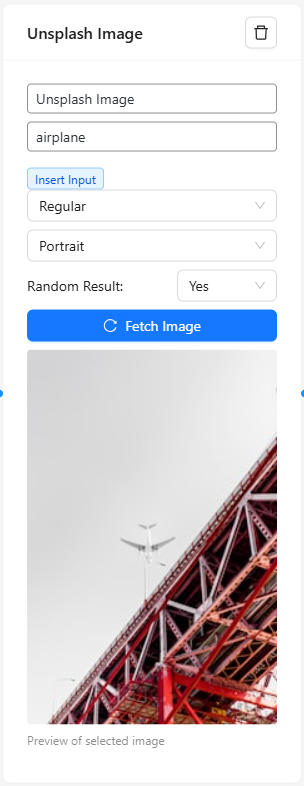
Setting Up an Unsplash Image Node #
- Add Node: Drag the Unsplash Image node from the sidebar to your workflow
- Configure Search:
- Enter search term or use input tags from previous nodes
- Select desired image size
- Choose orientation preference
- Enable/disable random selection
- Preview Image: Click “Fetch Image” to preview the result
- Connect Node: Use the output in subsequent nodes
Image Sizes and Usage #
- Raw Size:
- Highest resolution available
- Largest file size
- Best for high-quality printing
- Full Size:
- High resolution
- Optimized for web
- Suitable for hero images
- Regular Size:
- Medium resolution
- Balanced quality and size
- Ideal for most web uses
- Small Size:
- Lower resolution
- Fastest loading
- Perfect for thumbnails
Best Practices #
- Use specific search terms for better results
- Test searches with preview functionality
- Consider image orientation for your use case
- Enable random selection for variety
- Use appropriate image sizes for your needs
- Cache images when possible
- Respect Unsplash’s attribution requirements
Node Output #
The node outputs a single URL string that can be used by subsequent nodes:
- Output can be used in HTML <img> tags
- Can be passed to WordPress media nodes
- Compatible with email nodes for content
- Usable in content generation nodes
Troubleshooting #
Common issues and solutions:
- No Results Found:
- Check search term spelling
- Use more general search terms
- Verify API key is configured
- Try different orientations
- Image Quality Issues:
- Try a larger size option
- Check if better resolution is available
- Verify image dimensions needed
- Rate Limiting:
- Implement caching strategies
- Space out API calls
- Monitor API usage
- Consider upgrading API plan
Limitations #
- API Rate Limits: 50 requests per hour
- Image availability depends on Unsplash library
- Some searches may return limited results
- Random selection limited to top 10 results
- Preview uses thumbnail quality
Security Considerations #
- API keys are encrypted in storage
- HTTPS used for all API requests
- No images are stored locally
- Secure error handling implemented
Legal Requirements #
When using Unsplash images, you must:
- Comply with Unsplash’s license terms
- Not sell unmodified images
- Not compile image databases
- Follow attribution guidelines when required
Example Uses #
- Blog Post Automation:
- Dynamic featured images
- Content illustrations
- Category thumbnails
- Social Media:
- Post visuals
- Cover images
- Profile pictures
- Email Marketing:
- Newsletter images
- Campaign visuals
- Header graphics
- Website Content:
- Background images
- Banner updates
- Product mockups


