Overview #
The Workflow Import/Export feature allows you to save, share, and reuse your workflows across different WordPress installations. This powerful functionality enables teams to collaborate, backup important workflows, and deploy standardized processes across multiple sites.
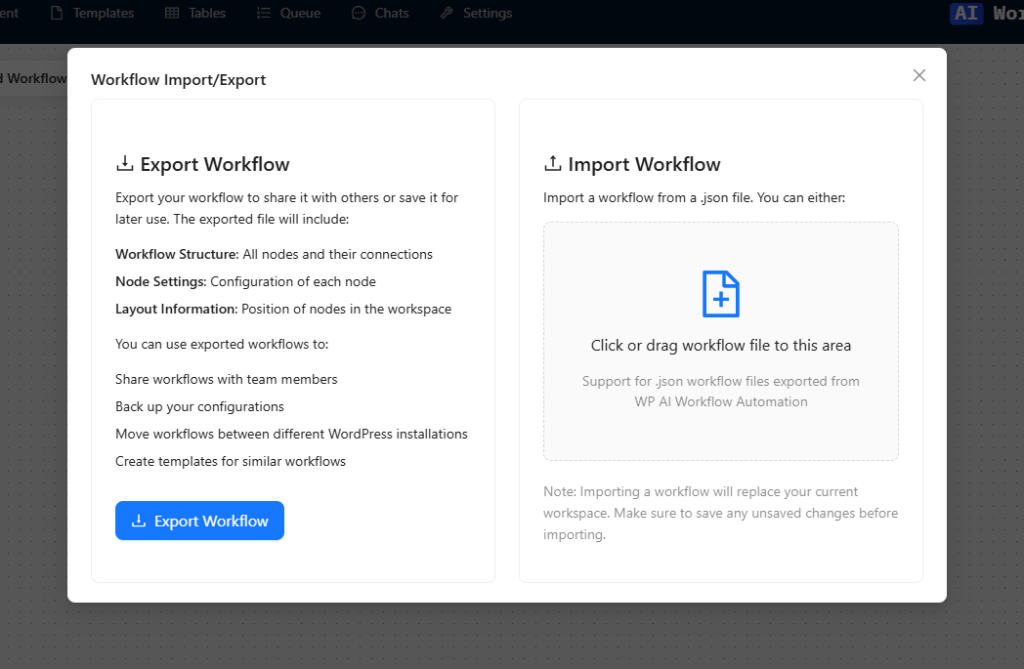
Key Features #
Export Functionality #
- Export entire workflows as JSON files
- Includes all node configurations and connections
- Preserves workflow names and metadata
- Timestamp-based file naming for version tracking
- Complete capture of workflow logic and settings
Import Functionality #
- Import workflows from JSON files
- Validation of workflow structure and format
- Automatic integration with existing workflow system
- Preservation of all node configurations and relationships
- Error handling for invalid files
How It Works #
Export Process #
- When you click the Export button, the system:
- Captures the current state of your workflow
- Packages all nodes, edges, and configurations
- Creates a JSON file with the following structure:
{
“name”: “Workflow Name”,
“nodes”: […],
“edges”: […],
“exportedAt”: “ISO timestamp”,
“version”: “1.0”
} - Generates a timestamped filename (e.g.,
my-workflow-1234567890.json) - Triggers the browser’s download mechanism
Import Process #
- Upon selecting a JSON file for import, the system:
- Reads and validates the file content
- Checks for required data structures
- Verifies compatibility with current system version
- Integrates the workflow into your current environment
Use Cases #
Team Collaboration #
- Share proven workflows with team members
- Standardize processes across departments
- Distribute template workflows to clients
Backup and Recovery #
- Create backups of critical workflows
- Version control for workflow iterations
- Quick recovery from system changes
Multi-Site Management #
- Deploy identical workflows across multiple WordPress sites
- Maintain consistency in business processes
- Reduce setup time for new installations
Best Practices #
When Exporting #
- Use descriptive workflow names
- Document any special requirements or dependencies
- Test the workflow before export
- Maintain a version naming convention
- Keep a log of exported workflows
When Importing #
- Verify file source and integrity
- Test imported workflows in a staging environment first
- Review all node configurations after import
- Update any environment-specific settings
- Document any modifications made post-import
Technical Details #
File Format #
The export file is a JSON document containing:
- Workflow metadata (name, version, export date)
- Complete node configurations
- Edge definitions (connections between nodes)
- System compatibility information
Security Considerations #
- Exported files don’t contain sensitive credentials
- API keys and passwords are not included in exports
- System validates imports for malicious content
- Preserves WordPress security context
Accessing the Feature #
Via UI Buttons #
- Export: Click the “Export” button in the workflow builder interface
- Import: Click the “Import” button and select your workflow file
Via Import/Export Modal #
- Click the “Import/Export” button in the sidebar
- Choose your desired action from the modal
- Follow the prompts to complete the process
Troubleshooting #
Common Export Issues #
- Empty File: Ensure workflow has saved changes
- Missing Nodes: Verify all nodes are properly configured
- Download Fails: Check browser download permissions
Common Import Issues #
- Invalid Format: Ensure file is a valid workflow export
- Version Mismatch: Check system compatibility
- Missing Components: Verify all required plugins are installed
- Integration Errors: Review node configurations
Limitations and Considerations #
Current Limitations #
- Exports don’t include external service credentials
- Some node-specific settings may need reconfiguration
- Custom functions may need to be present in the target system
System Requirements #
- Compatible WordPress version
- Required plugins installed
- Sufficient user permissions
- Adequate server resources
Future Enhancements #
- Cloud backup integration
- Version control system
- Workflow diff comparison
- Batch import/export capabilities
- Enhanced metadata support
Support and Resources #
- Contact support for import/export assistance
- Reference the troubleshooting guide
- Check documentation updates for new features
- Join the community forum for tips and tricks
By leveraging the Workflow Import/Export feature effectively, you can streamline your workflow management, ensure business continuity, and maximize the reuse of your automation processes across your WordPress ecosystem.


